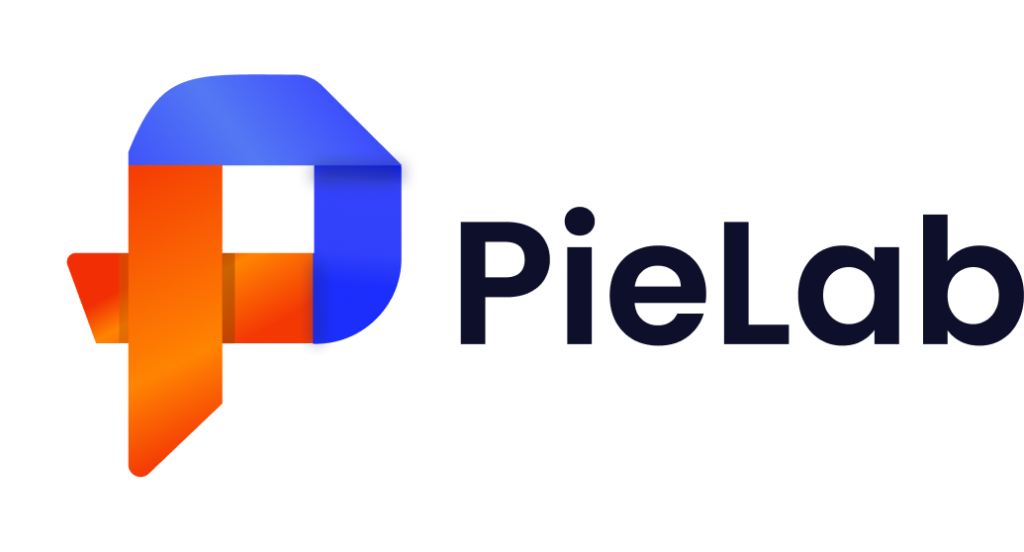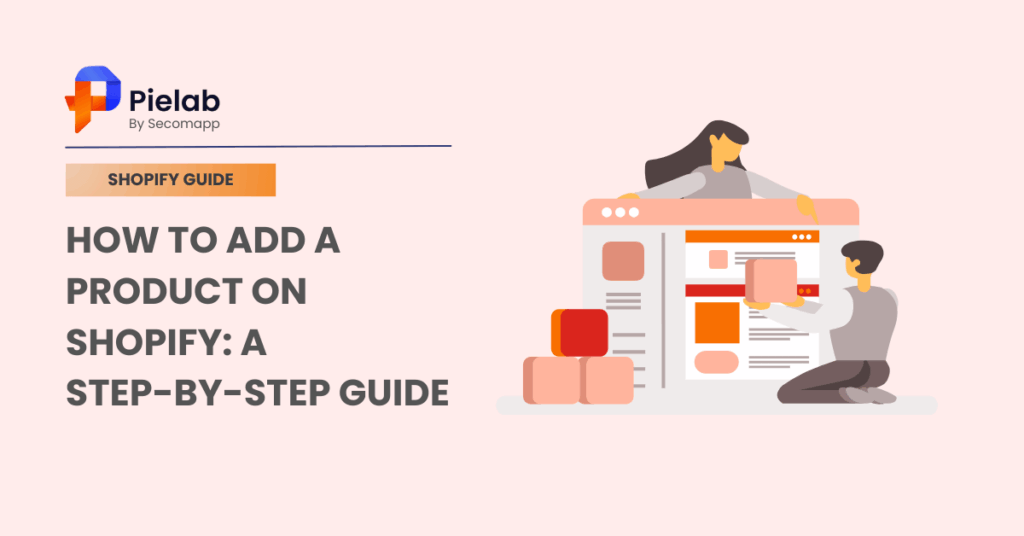After choosing Shopify to start your online business, learning how to add a product on Shopify is essential to get your store up and running. The article will walk you through multiple methods to upload your items, helping you set up your store quickly and efficiently.
How to add a product on Shopify: 2 simple methods
If you’re wondering how to add a product on Shopify, there are two main methods you can choose from: adding them manually or importing products from another website. This guide will walk you through both approaches so you can save time, simplify the process, and focus on growing your business. Let’s start with the first method.
Method 1: Add new product in Shopify manually
This is the most common way to add a new product, and it’s also compatible for all products. However, this way can take you more time and effort that is not necessary.
Step 1: Access to your Shopify account
If you don’t have a Shopify store yet, visit the Shopify homepage and sign up for a free trial.
Or, if you already have a Shopify account, log in to your Shopify admin dashboard to add new products to your store.
From the Shopify admin, click on the Products tab on the left sidebar. Click on the Add product button to create a new product.
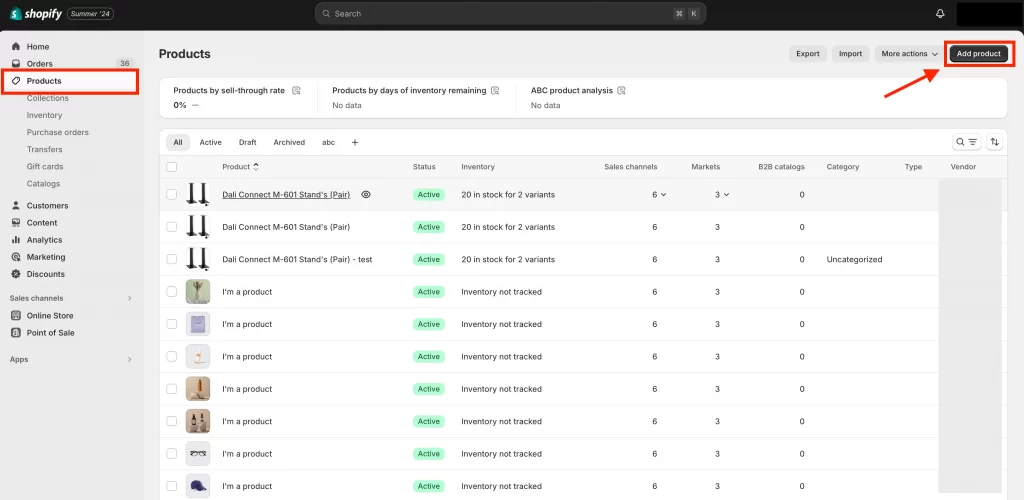
Step 2: Enter your product details and media
Now it’s time to describe your product and make materials to attract customers.
First, add a descriptive title for your product. Then, write up a unique product description, highlighting its key features and benefits with keeping length in mind. The title and description should be in the Shopify length standard at the range of 150-300 words or using a third-party app to get the highest SEO performance.
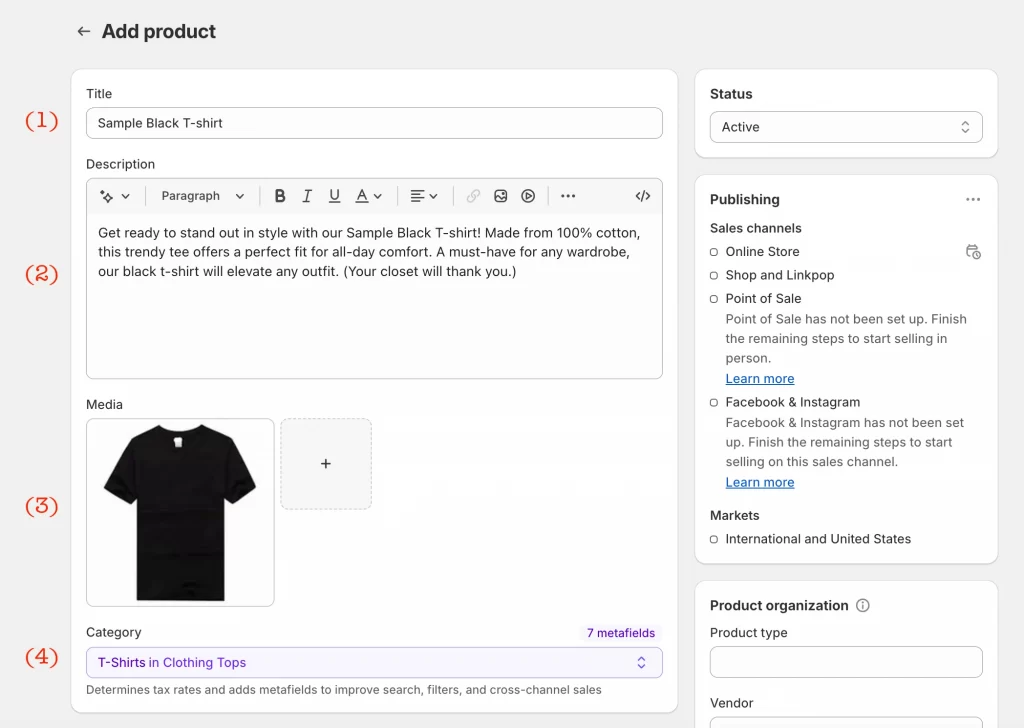
Here’s a quick checklist you should cover when uploading your new product:
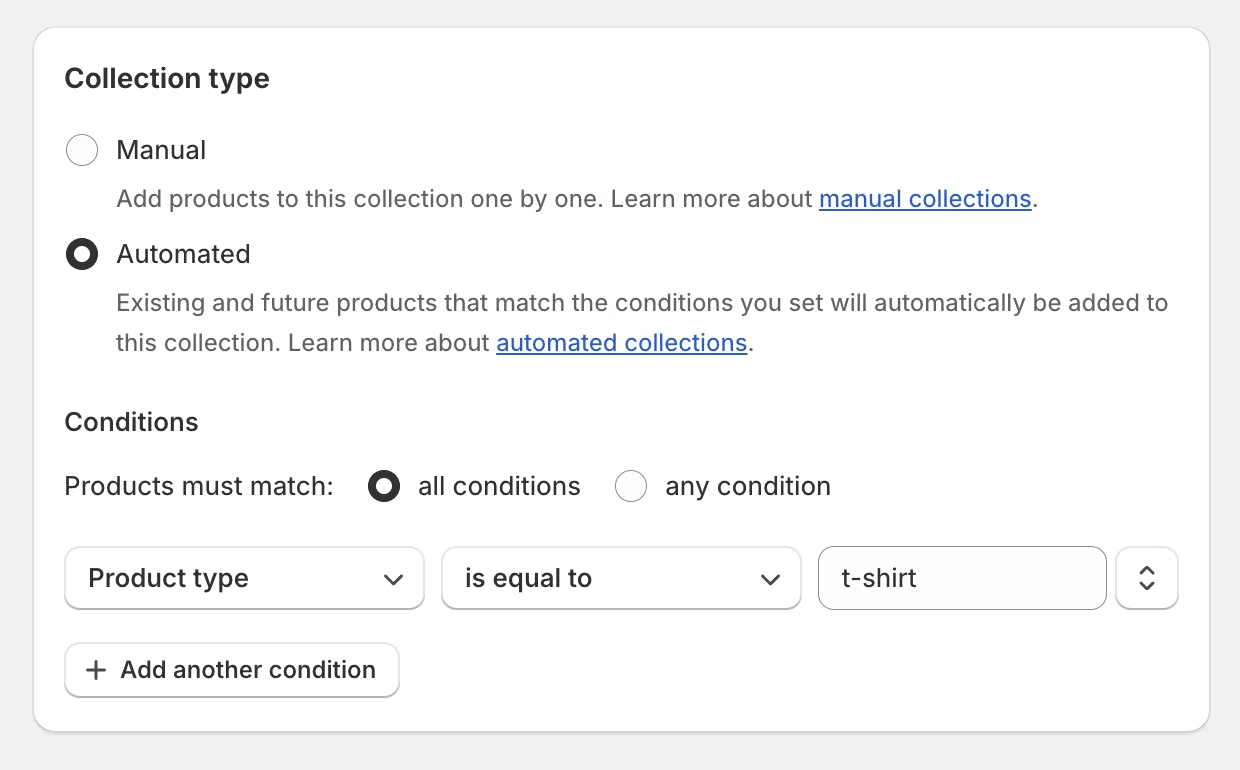
You can edit your category manually or automatically with Shopify functions.
Small tip: You can use Shopify Magic to generate product descriptions with different tones and emotions.
Step 3: Add product price
In the Pricing tab, you can add your product’s price. Here, you have an option to set a discount or maintain the original price, so the customers can see the price difference.
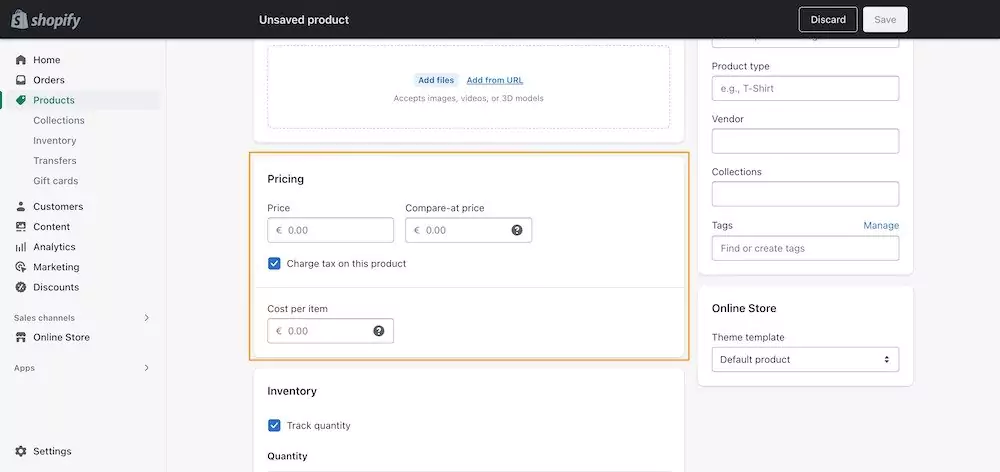
Step 4: Add inventory and shipping information
In the Inventory tab, you should enter the quantity of the particular item to ensure distribution flow.
If you’re selling a physical product, you should add the shipping weight.
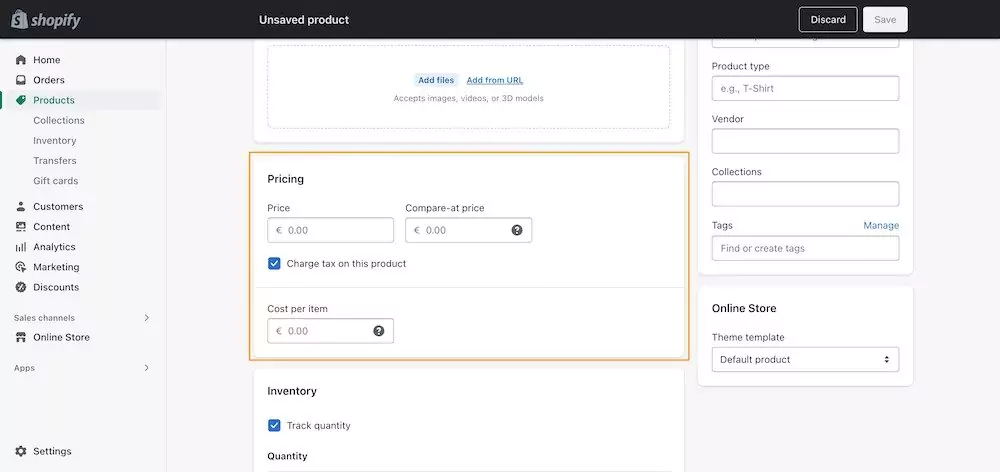
Method 2: Import products from other websites to Shopify
There’s a possibility to import products via CSV files. This is helpful if you want to import a lot of products at the same time, or if you’re importing products to your Shopify store from another platform.
If you’re unsure how to format such a document, Shopify offers a sample CSV template that you can download.
Step 1: Import your product files
Go to Products in your admin panel and click Import.
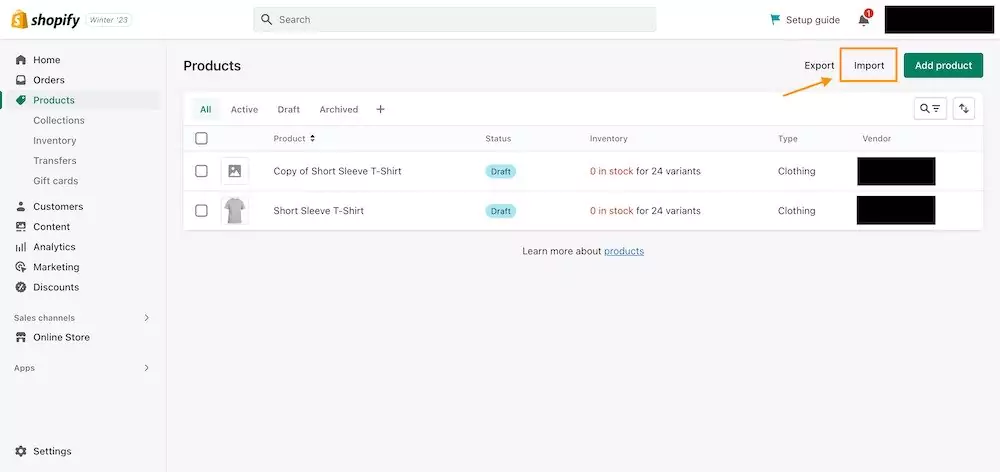
Click on Add file and choose your CSV file.
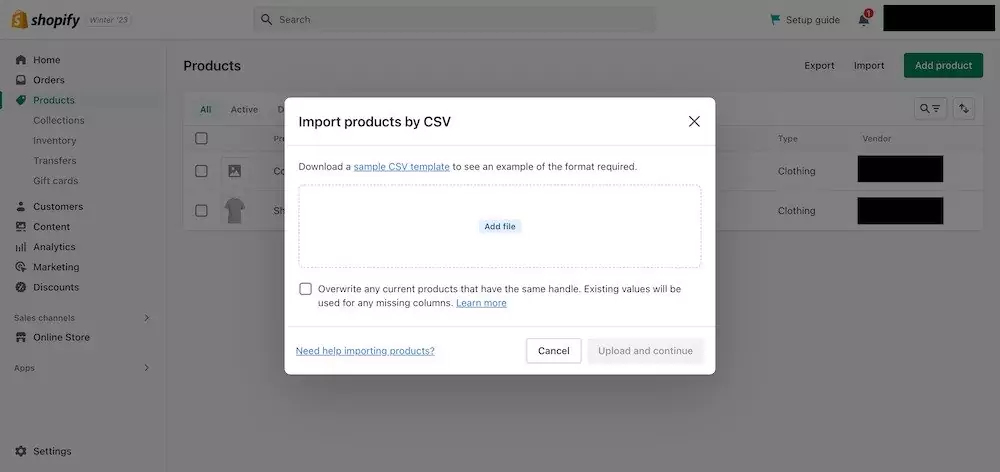
Then, click Upload and continue.
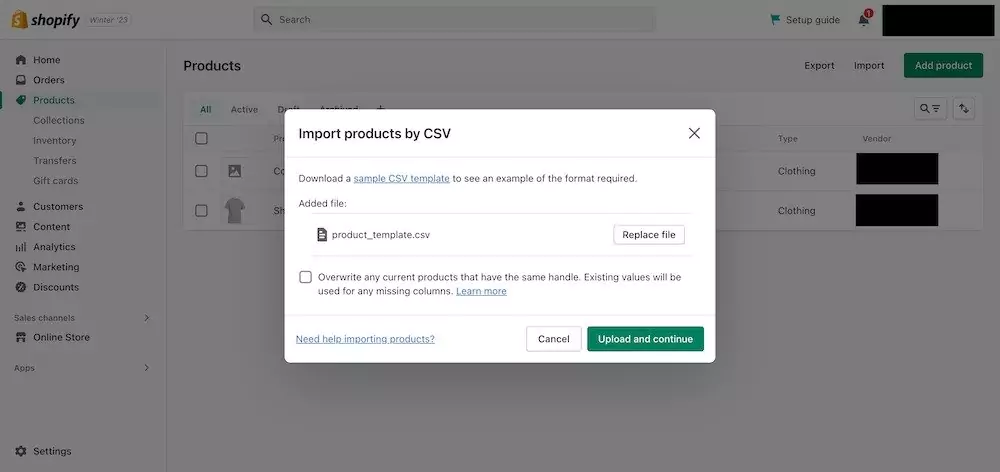
Step 2: Review and import
Check the details and click Import products. It can take a bit, so wait a few minutes until it’s finished. After the import is complete, you’ll see all the new products in the Products section of the admin panel.
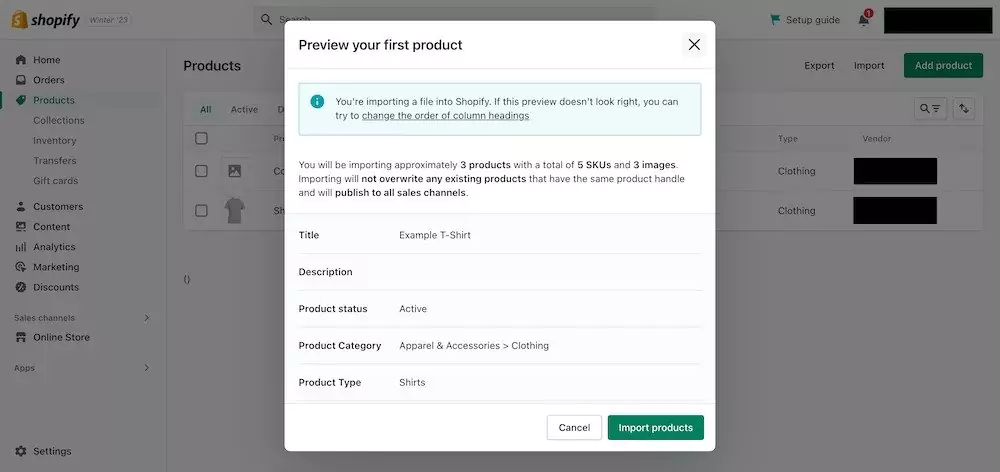
Tips: We strongly advise you to review our tutorial on Shopify apps for dropshipping if you are a dropshipper. You can use these apps to import goods into your stores from AliExpress suppliers and other merchants.
Extended Insights: SEO Automation
In 2025, eCommerce success depends on more than just listing items in your store. When you first learn how to add a product on Shopify, the process may feel simple by entering titles, descriptions, and uploading images. But the real challenge comes after: making sure those products actually get found by the right customers. That’s where SEO automation comes in.
What is SEO Automation?
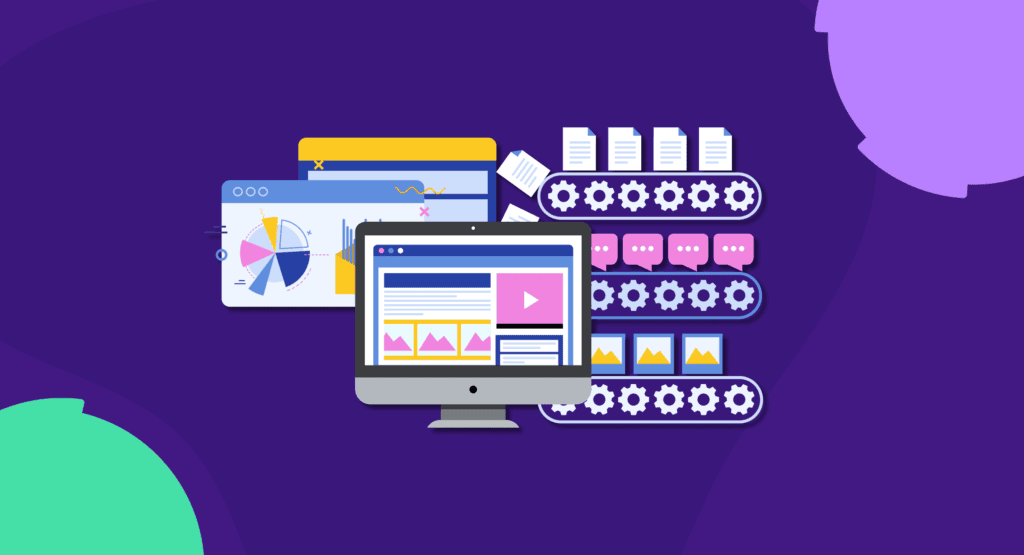
SEO automation is the practice of leveraging advanced tools and AI technology to simplify and accelerate repetitive SEO tasks. More importantly, it helps you keep up with Google’s evolving algorithms, giving your store a competitive edge without requiring deep technical expertise.
For Shopify store owners, knowing how to add a product on Shopify is important, but optimizing them effectively is what truly drives results. Instead of handling each item one by one, SEO automation allows your entire catalog to be optimized simultaneously, ensuring consistency and efficiency across all pages.
SEO Automation: Key tactics
Using automation tools helps merchants stay consistent, save time, and adapt to changing search engine algorithms. Whether you’re learning how to add a product on Shopify or managing a large catalog, automation keeps your store competitive. Key SEO automation tactics include:
- AI-generated metadata: Create optimized titles, descriptions, and alt texts with target keywords.
- Bulk optimization: Update hundreds of product pages at once for consistent SEO.
- Image SEO & compression: Improve speed with resized images and keyword-rich alt text.
- Error detection: Fix broken links, duplicates, and set up 301/404 redirects automatically.
- Structured data: Add schema and JSON-LD to make products eligible for rich snippets.
Apply SEO automation tools to scale optimization across your catalog
Managing SEO for every single item can be time-consuming, which is why many merchants turn to automation to handle optimization at scale. Among the tools available, SearchPie: SEO, Speed & Schema offers a practical way to streamline SEO tasks and keep your store competitive on Google.
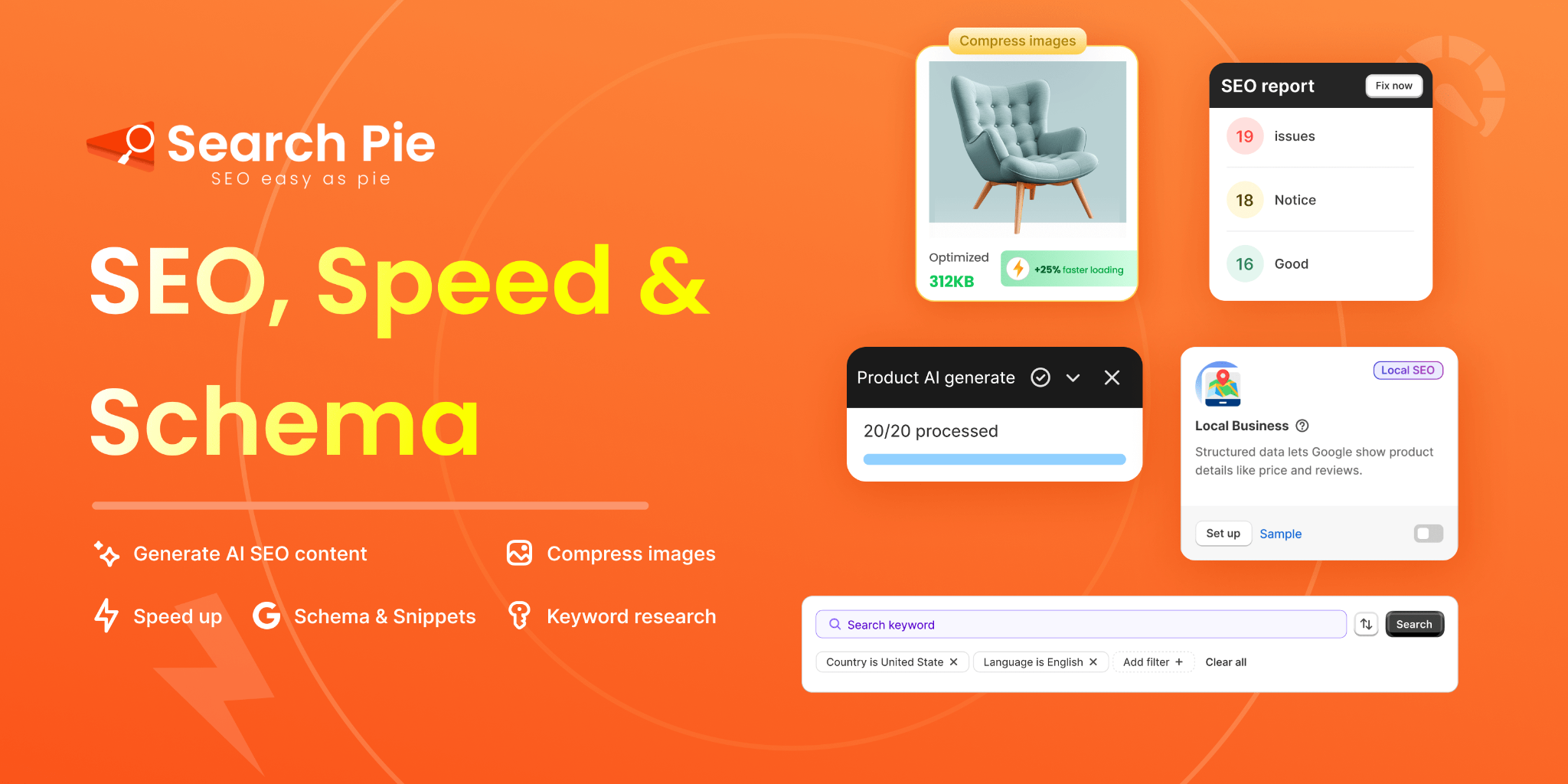
SearchPie is a trusted SEO solution for Shopify merchants, with a strong focus on structured data, especially product schema. By adding details like ratings, pricing, and availability, it helps your products stand out with rich snippets on Google. Combined with AI automation and speed optimization, SearchPie makes it easier for stores of any size to stay visible and competitive in search results.
Key features:
- Product schema & rich snippets: Add JSON-LD structured data so your products show ratings, reviews, pricing, and availability in Google results.
- AI-powered SEO: Generate optimized meta tags, keyword suggestions, and alt text automatically.
- Page speed boosters: Enhance performance with lazy loading, image compression, Instant Page, and AMP alternatives.
- Broken link management: Detect and fix broken links instantly with 301/404 redirects.
- Smart SEO reports: Access real-time insights with actionable fixes for SEO issues.
Summary
Adding products to your Shopify store is quite straightforward, and you can choose the method that best matches your needs. If you’re wondering how to add a product on Shopify, make sure to optimize titles, descriptions, and images so your items reach the right customers and perform well on search engines. Follow Pielab for more tips on running a successful Shopify store!