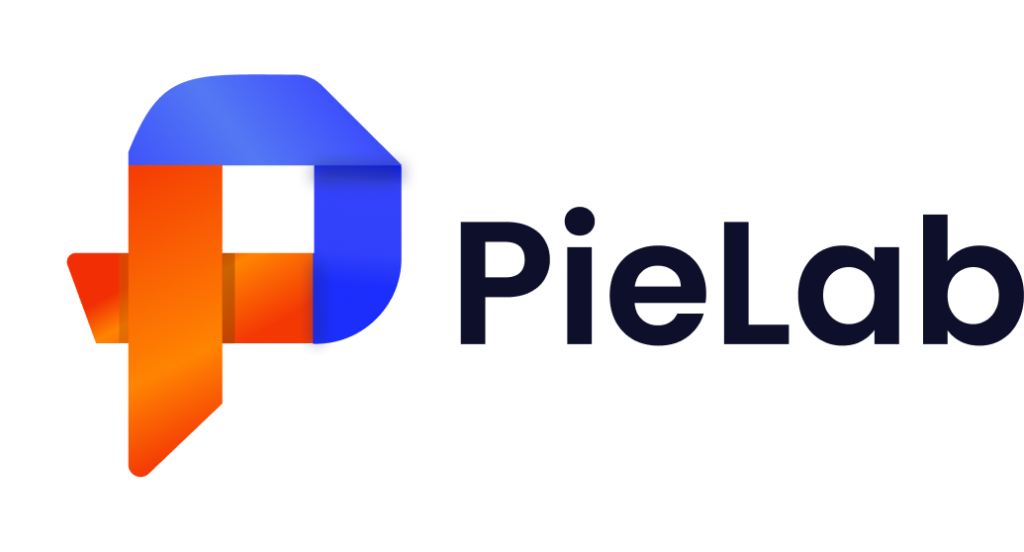If you’re looking to start your own online business, you’ve probably heard of Shopify – one of the best ecommerce platforms for online store owners. With Shopify, you just need a few hours to set up a Shopify store for as little as $1 for your first month. You can reach customers all over the world, hence why it’s a popular choice for online business owners who want to sell products online.
However, for beginners, it may be challenging to figure out the exact steps to set up a Shopify store. That’s why we created this guide to walk you through a step-by-step guide.
What is Shopify?
General Information: Shopify platform
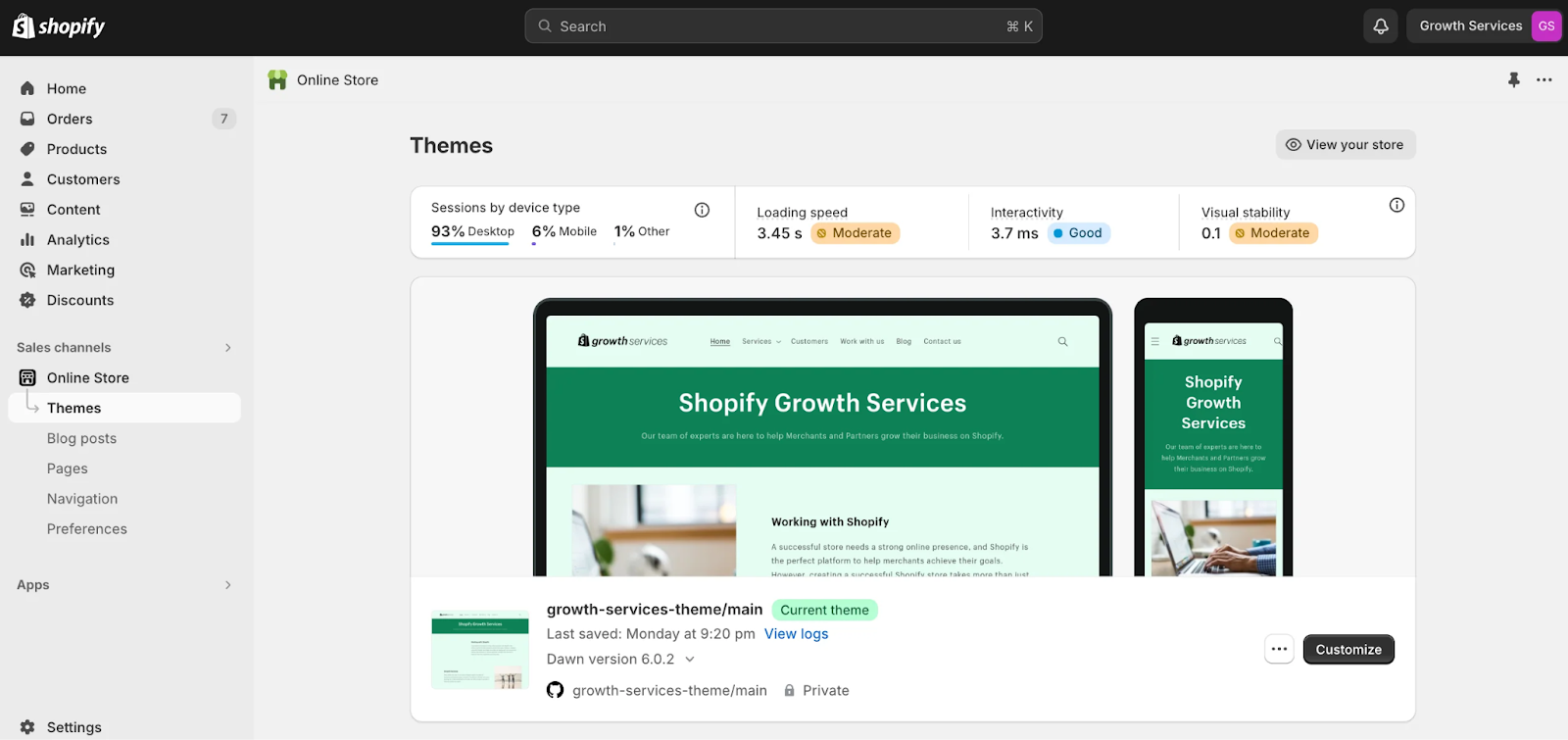
Shopify is one of the most popular and powerful ecommerce platforms that allows anyone to sell online. It helps store owners handle all aspects of retail, from website design and product management to finances and shipping.
Shopify also offers its own point-of-sale (POS) software that you can use to sell in person. Even when you want to build a physical presence, you can manage it alongside your online sales without leaving Shopify.
With Shopify, you can sell (almost) anything on your own ecommerce website. But Shopify products don’t have to be physical items like most people assume. You can use Shopify to sell digital products, gift cards, or services.
The main reason to set up a Shopify store
To begin with, Shopify is more than just an ecommerce site. Users who sign up for Shopify can set up a Shopify store, manage inventory, process payments, fulfill orders, and much more.
Easy management
Despite new features, the Shopify wholesale channel stays easy to use, offering essential tools for orders, products, customers, and reports.
Scalability
Scalability is crucial when choosing a platform, and Shopify delivers. Its servers handle large volumes of data, transactions, and customer details while keeping security a top priority for online stores.
App integrations
Shopify stands out for its app marketplace with 1,500+ integrations that simplify store management. Apps support customer service, marketing, inventory, and B2B sales.
Payment options
Shopify Pay is an appealing feature for brands to streamline the customers’ shopping and checkout experience. With online payment, customers can save their credit card, delivery, and other billing details to make future checkouts.
How to set up a Shopify store for beginners
1. Shopify account: Profile, Pricing plan, Sales channel
Profile
The first step to set up a Shopify store is to create a free account.
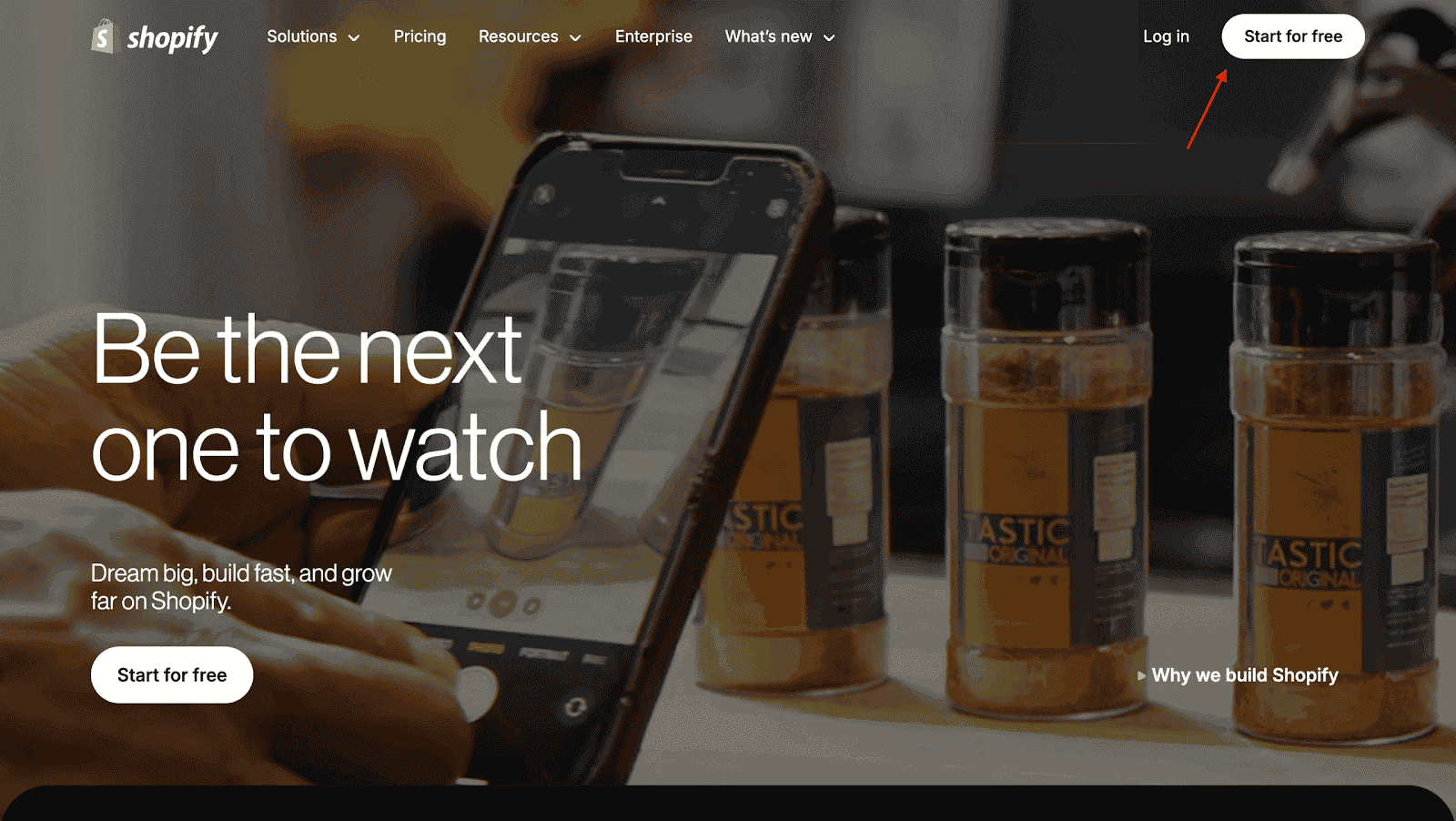
Next, you will be presented with a series of questions for Shopify grasp information to optimize customer experience, beginning with instructions to enter your e-mail.
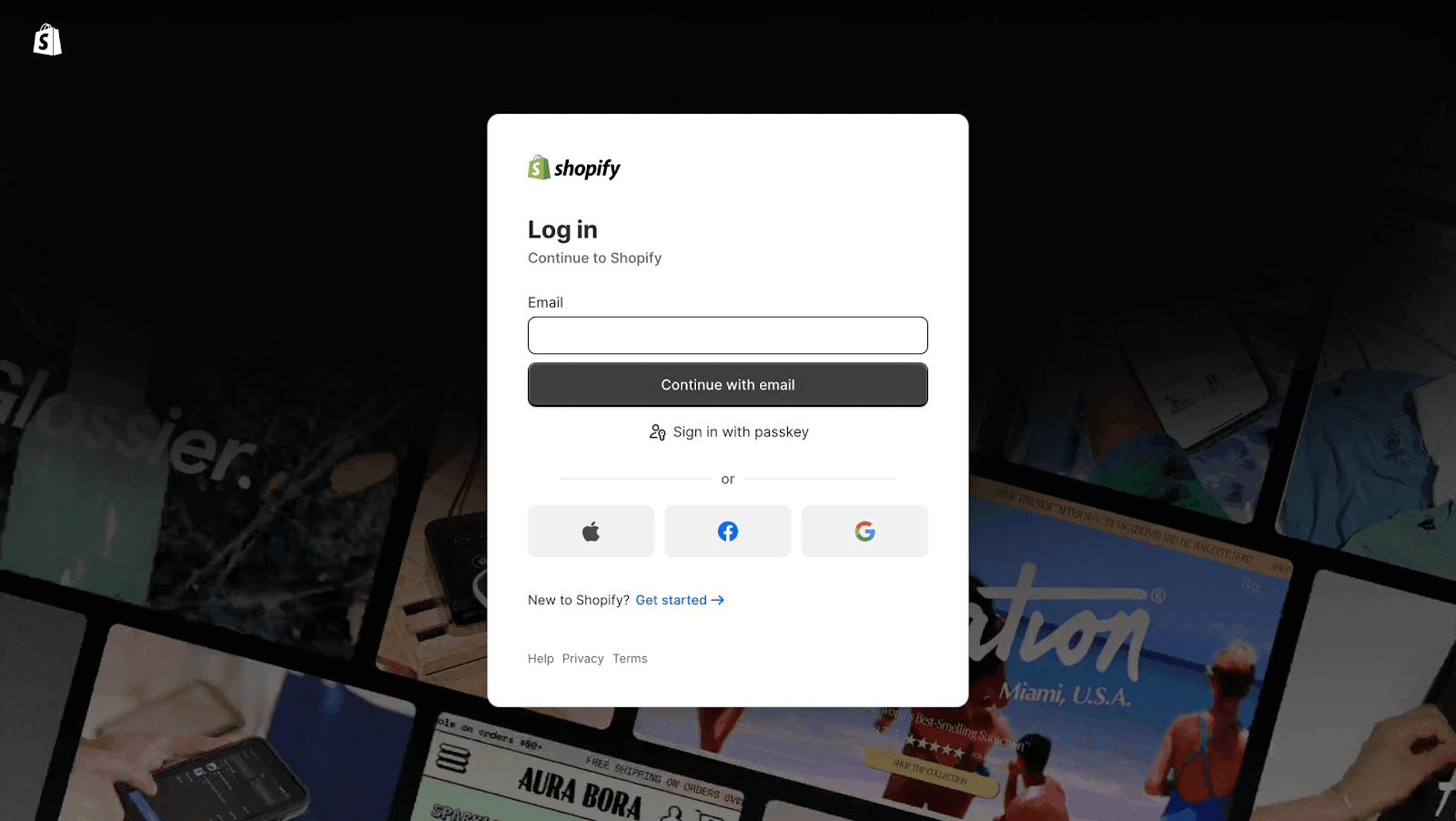
Then choose the location your store is based in and create your login credentials.
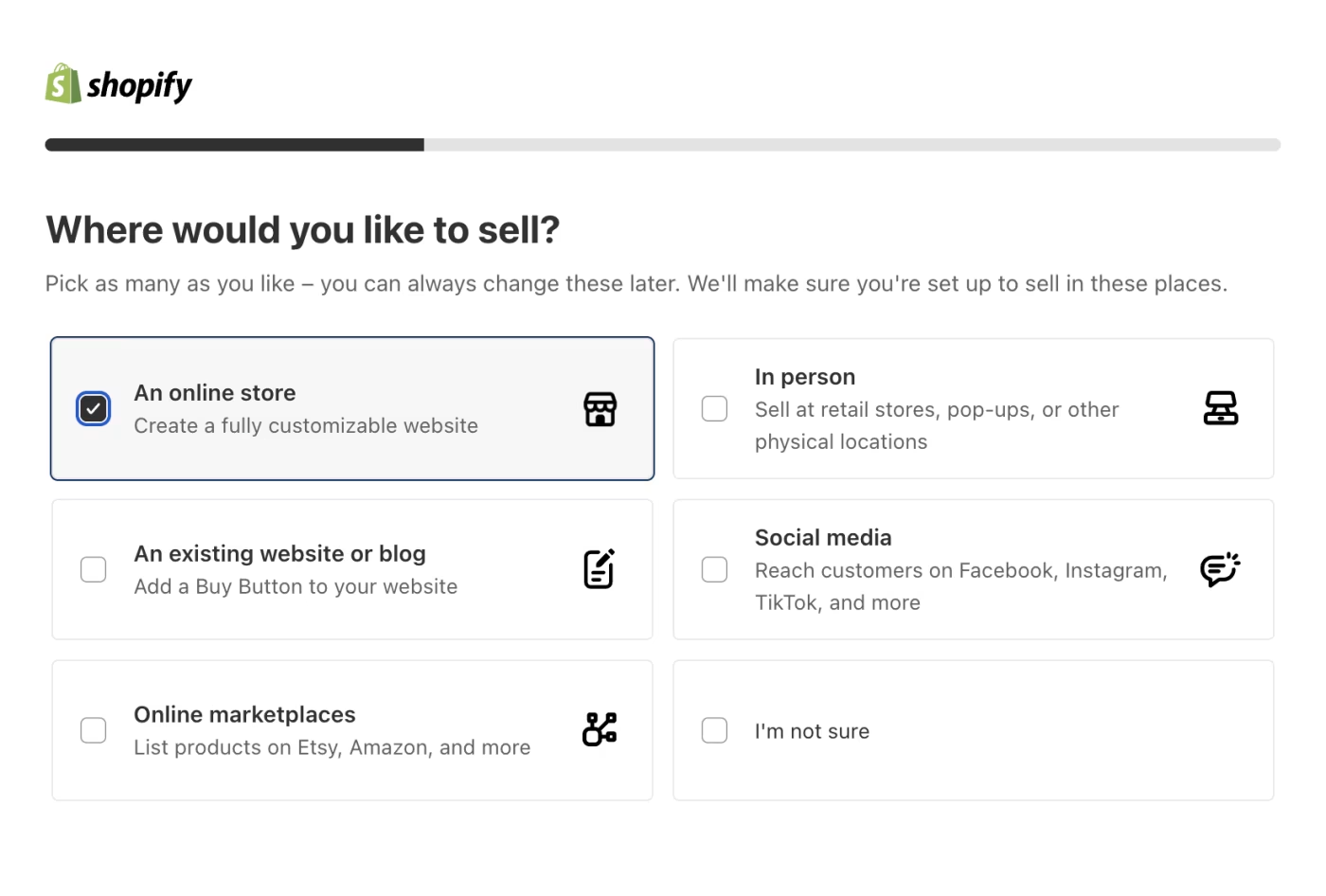
Choose your pricing plan
To power your storefront, Shopify requires a monthly membership. Additionally, there is an additional cost for payments processed through its payment gateway.
Shopify offers multiple payment options, including:
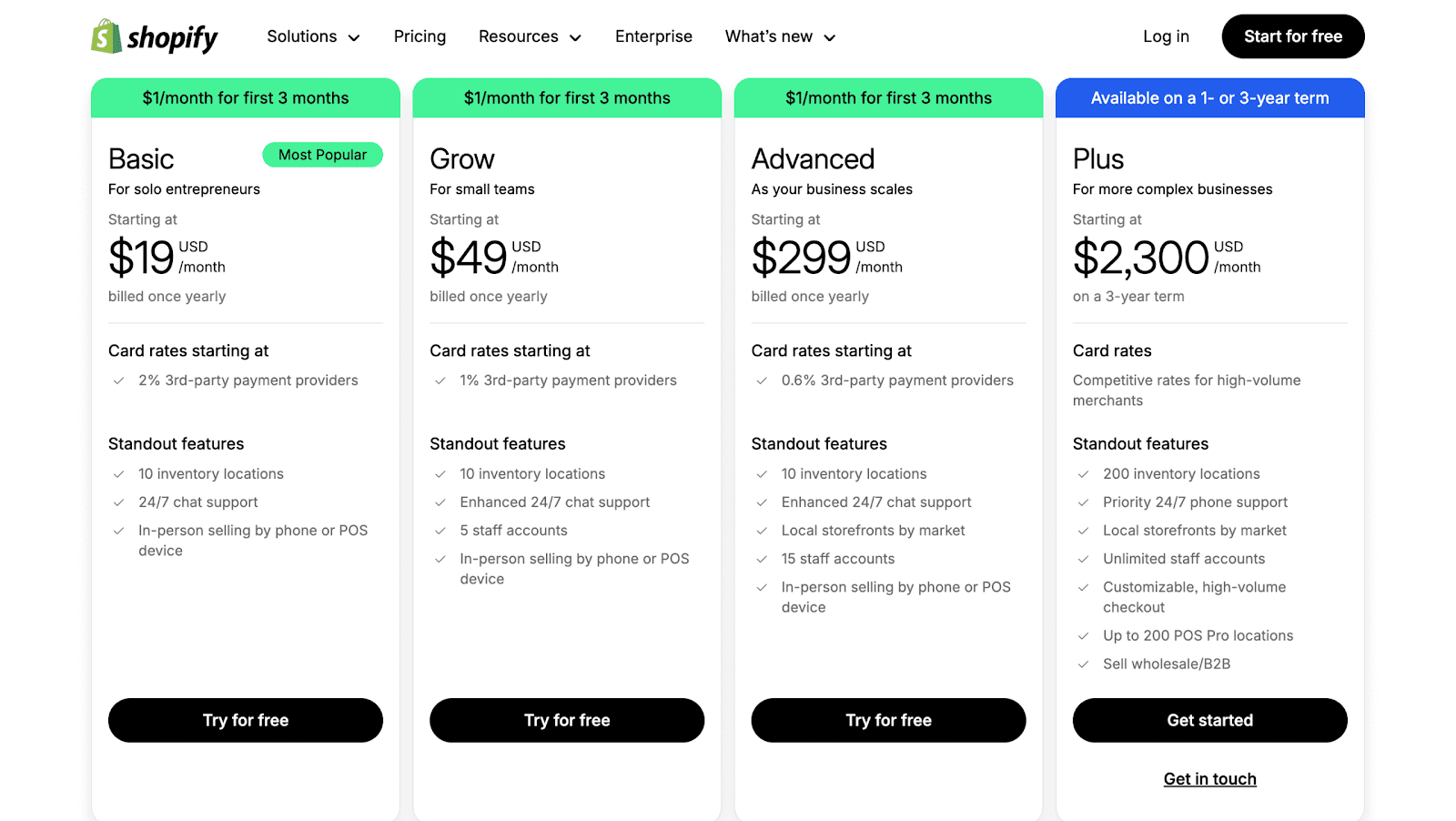
Before choosing the plan, you can get a free 3-day Shopify trial, which is enough time to set up your storefront and decide if it’s the right platform for you.
Sales channel
You can also choose different sales channels. Shopify is an omnichannel ecommerce platform, which means you can sell from different channels using the same system.
Popular channels include:
- Social media platforms like Instagram, Facebook, Pinterest, Youtube, and Tiktok
- Marketplaces like Amazon and Faire
- In-person with Shopify POS
2. Customize your online store
Upload Products
The Products tab is where you’ll store information about each item you’re selling.
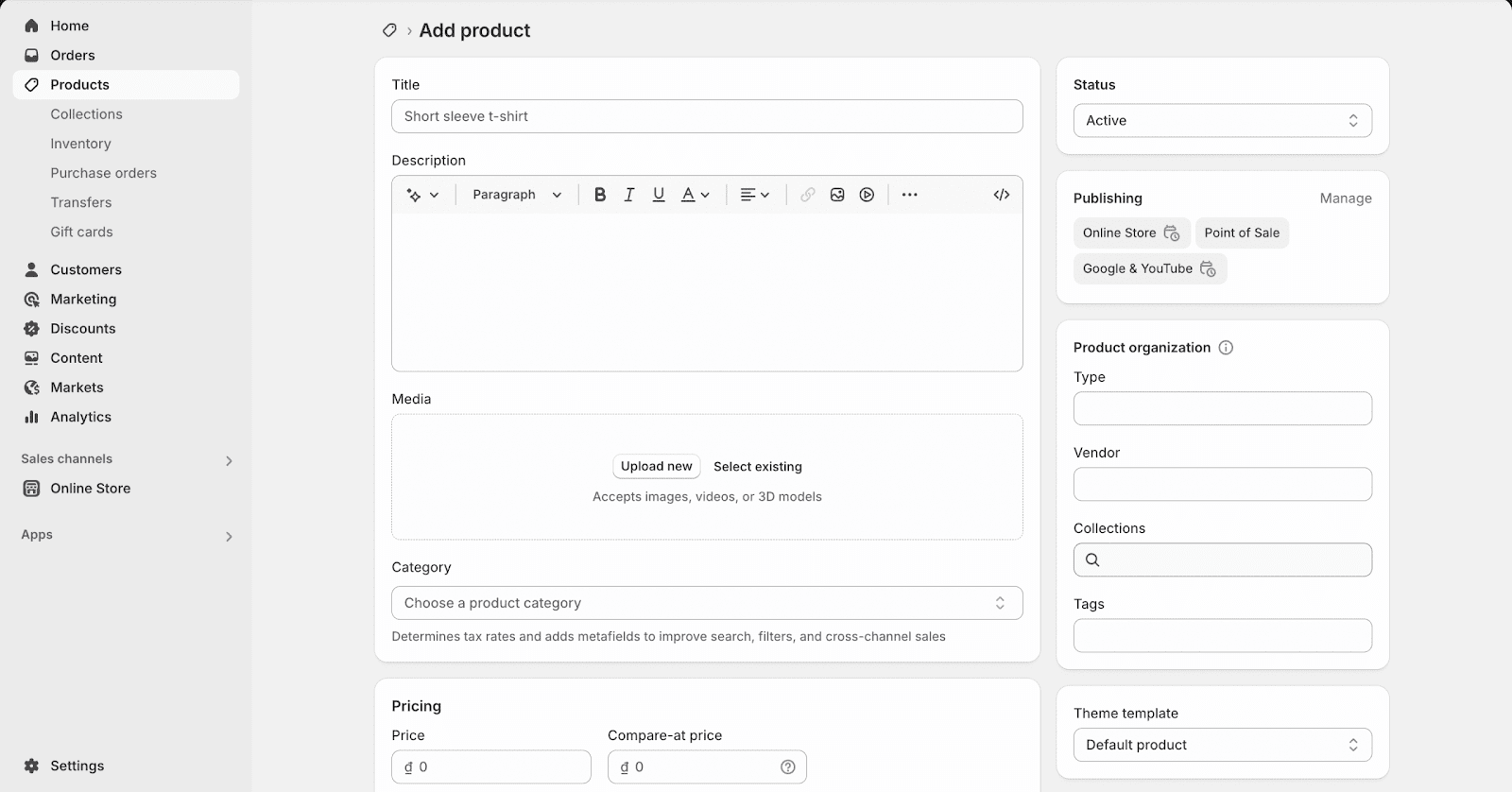
There’s a lot of data you can add to each individual product on Shopify. Here’s a quick checklist you should cover when uploading your first product:
- Product title: What’s your product called? Thinking of something catchy describing your product in compelling ways. A catchy product name could convince someone to click through to the product page when they see it.
- Description: This is your chance to catch customers’ eyes. Talk about its unique selling point, the ways this product can solve the problem, and why customers need it.
- Media: Apart from the context, show your product from different angles could be a strong method to attract customers. Consider user-generated content, such as TikTok videos you’ve made about your product.
- Pricing details: How much is the product selling for? Enter these details on the product page in Shopify.
- Inventory data: Keep track of how many units that are left in your inventory. So you can decide to order products at the right quantity.
- Weight: In the buying process, you need to measure how heavy your product is. Shopify will pull this data to recommend a shipping rate at checkout.
Create categories: suit for target audience
Categories make it easy for potential customers to find items they’re looking for. You can make your album most relevant to your target customers and add product collections manually/ automatically on Shopify.
With “Automated” collection type, its operation is rule-based, so you don’t need to go back in and assign each new product to a collection manually. To do this, go to Products in the sidebar, and choose Collections from the dropdown menu. Click Create collection, and choose Automated.
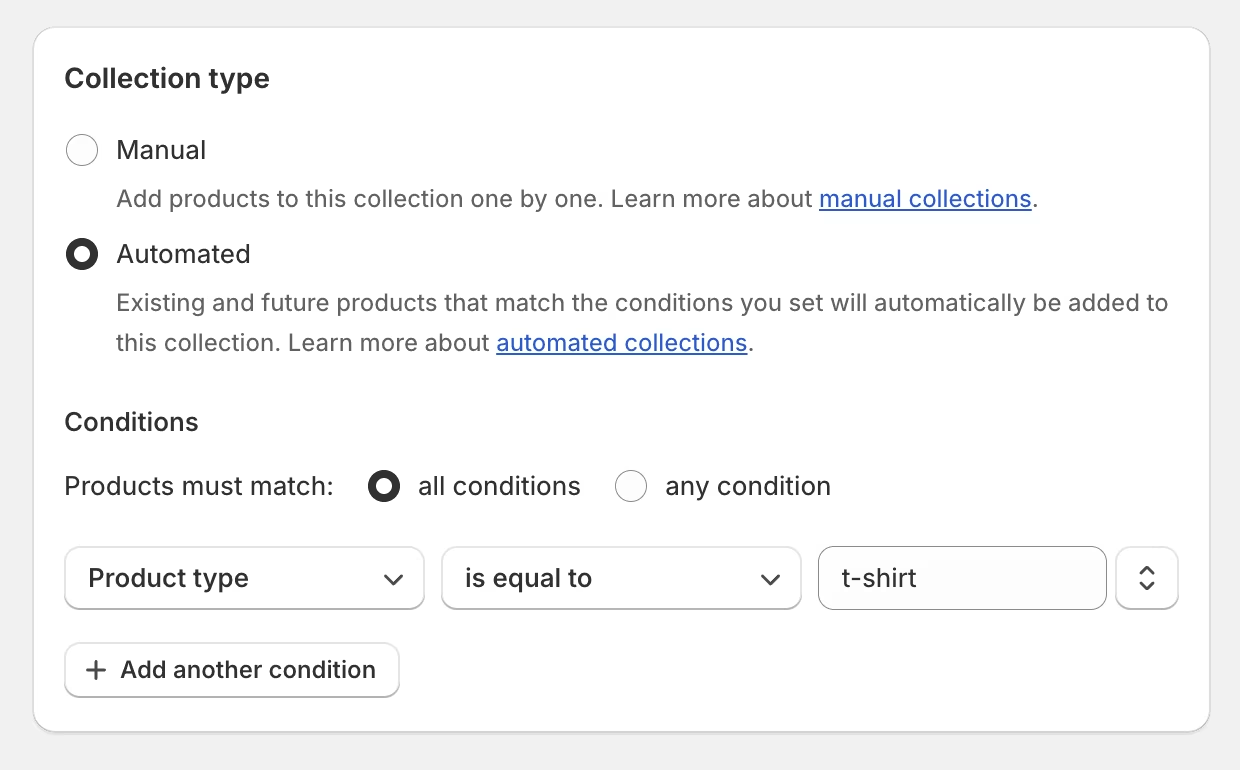
Customize your online store
Having successfully uploaded your products to the platform, the next step on how to set up a Shopify store is to customize your Shopify storefront.
- Theme
Select a Shopify theme preferably a free option if you are on a budget, to establish a solid foundation for your design. Don’t worry if the theme does not include all the features you desire initially; Shopify simplifies the website design process through its block-based website builder.
On the theme customization page, you can select the elements you want to add, such as an image banner or a call-to-action button by choosing them from the Add block option located in the sidebar of your website structure.
- Page
To add pages to your Shopify online store, navigate to Online Store > Pages. Next, click the Add page button.
Enter a title and content for the new page. Be descriptive and clear in your title, as it will appear in browser tabs and search engine results. Use the rich text editor to format your content, add links, tables, images and videos.
3. Set up payments, shipping, duties, and taxes
Payments
Shopify has its own payment gateway that lets you take digital payments without any third-party software.
To configure Shopify Payments, go to Settings and find Payments. Submit details about your business, enable two-factor authentication, and add your banking information.
Shipping, duties, and taxes
Shopify’s app connections make it simple for suppliers to complete your orders, which is why dropshippers love it. Here’s how to configure it:
- Find a dropshipping supplier and connect it with Shopify. You can consider popular choices including DSers, Spocket, and Zendrop.
- Choose products to dropship.
- Upload the products to Shopify.
- Customize your storefront.
4. Optimize your Shopify store for SEO
To truly stand out among thousands of competitors, your Shopify store needs more than just good products or attractive pricing: it needs visibility. SEO (Search Engine Optimization) ensures your store appears at the top of search results when shoppers are actively looking for products like yours. Effective SEO involves optimizing product pages, blog content, site speed, and more.
Instead of spending too much time and resources handling everything manually, you can leverage a Shopify SEO app like SearchPie: SEO, Speed & Schema.
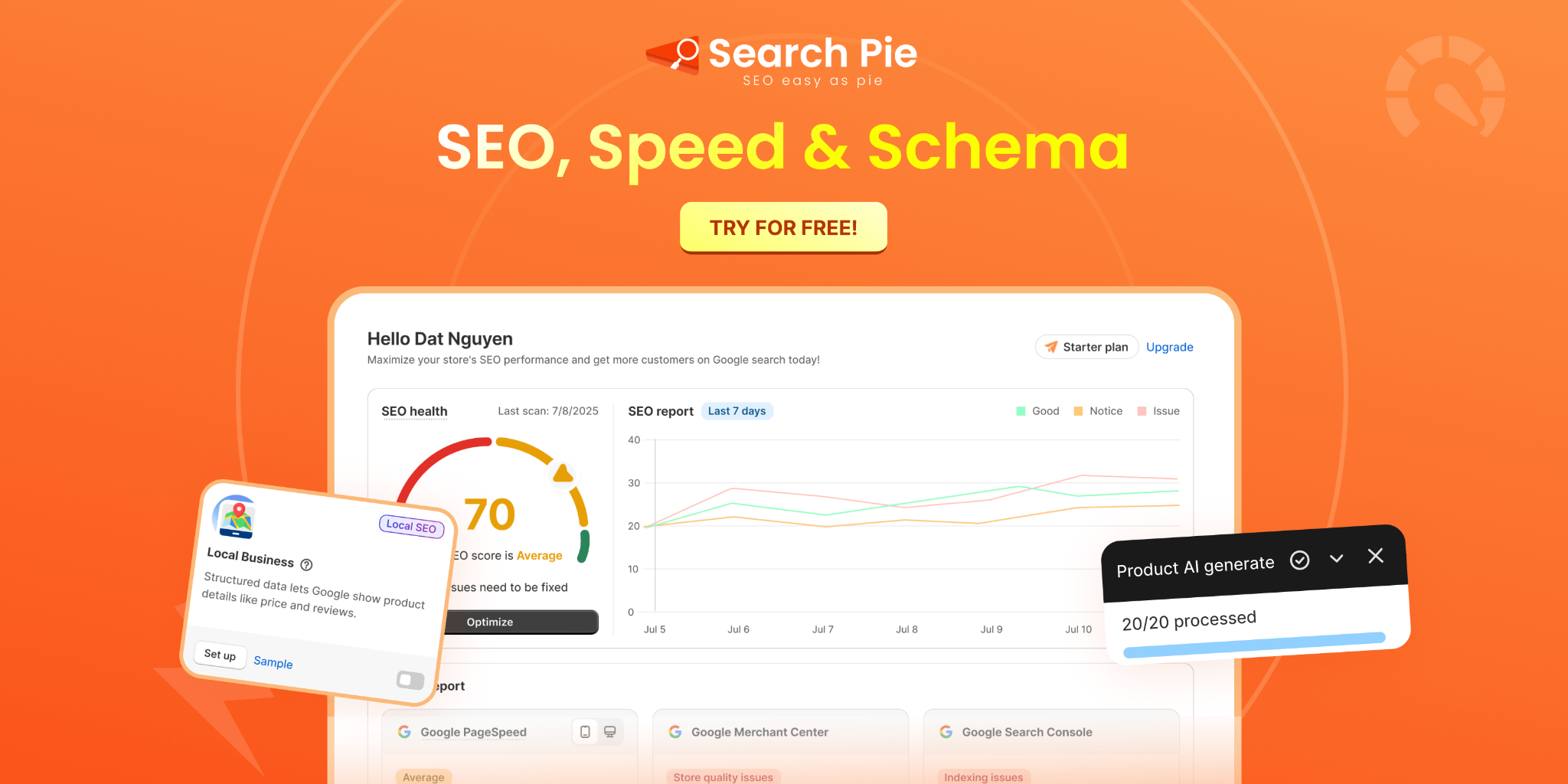
SearchPie offers two powerful services to keep your store in good standing with Google:
- The GSC Customization package helps fix indexing, enhancement, and shopping issues in Google Search Console, with auto-detection and six months of re-optimization.
- For merchants running Shopping Ads, the GMC Customization package sets up your Merchant Center account, fixes up to 100 disapproved products, and even resolves account suspension issues to maximize product visibility.
5. Go live with your Shopify store!
Next, this is the most exciting part of learning how to set up a Shopify store: going live with your new online storefront. Now’s the perfect time to do one final check for your site. You should check that your links are working, product images display correctly, or spelling mistakes in sight.
Conclusion
You’ve taken an important step by setting up your Shopify store! With your storefront ready, products listed, and the essentials in place, you now have a strong foundation to launch your online business. But this is only the beginning where the real journey starts with attracting customers, building trust, and optimizing for growth. That’s why Pielab offers practical guides, tools, and insights to help Shopify merchants grow smarter and faster. Keep learning with us if you want deeper strategies on how to set up a Shopify store!