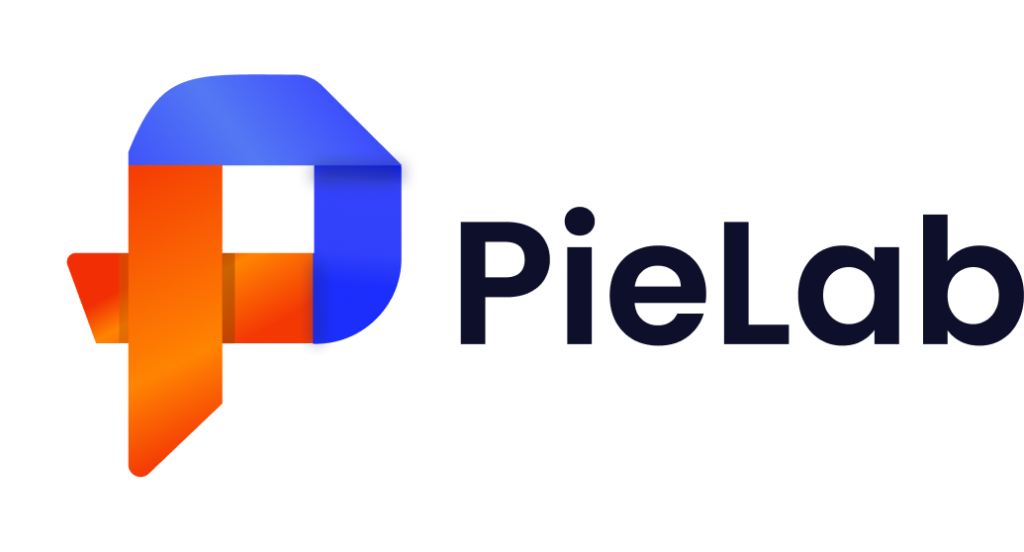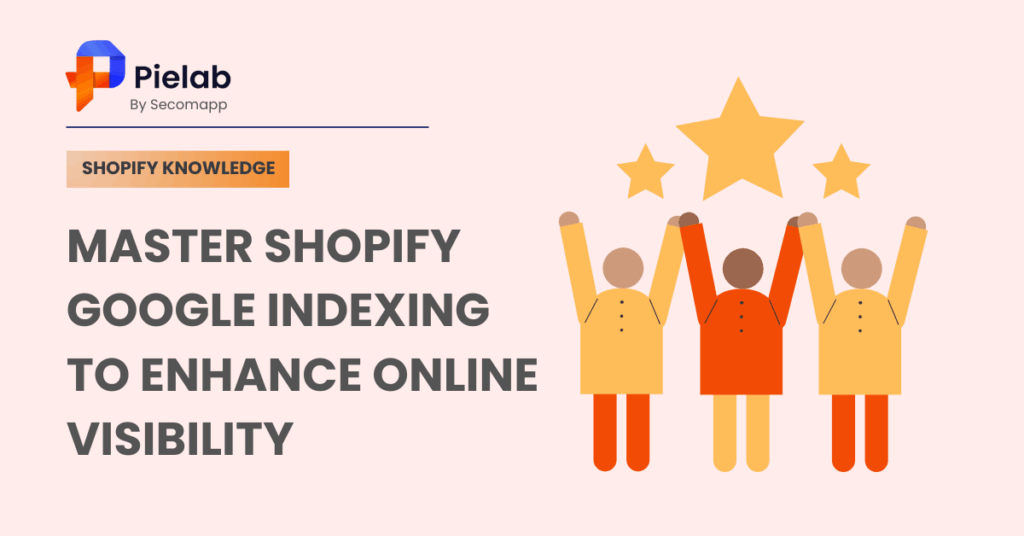Getting your Shopify store indexed by Google is the first step to being discovered online. Shopify Google indexing ensures that your products, collections, and pages appear in search results where customers are looking. Without it, even the best-designed store won’t generate organic traffic or sales.
In this article, we’ll cover what Shopify Google indexing is, why it’s essential, and how you can check and fix issues to improve visibility on Google.
What is Shopify Google indexing?
Shopify Google indexing refers to the process by which Google’s search engine discovers, analyzes, and stores the web pages of a Shopify store in its massive database, known as the Google Index. For a Shopify store, this means that its products, collections, blog posts, and other pages become visible and searchable on Google.
Essentially, if your Shopify store pages aren’t indexed by Google, they won’t show up in search results, regardless of how relevant or useful your content is. This directly impacts your store’s visibility, organic traffic, and potential sales.
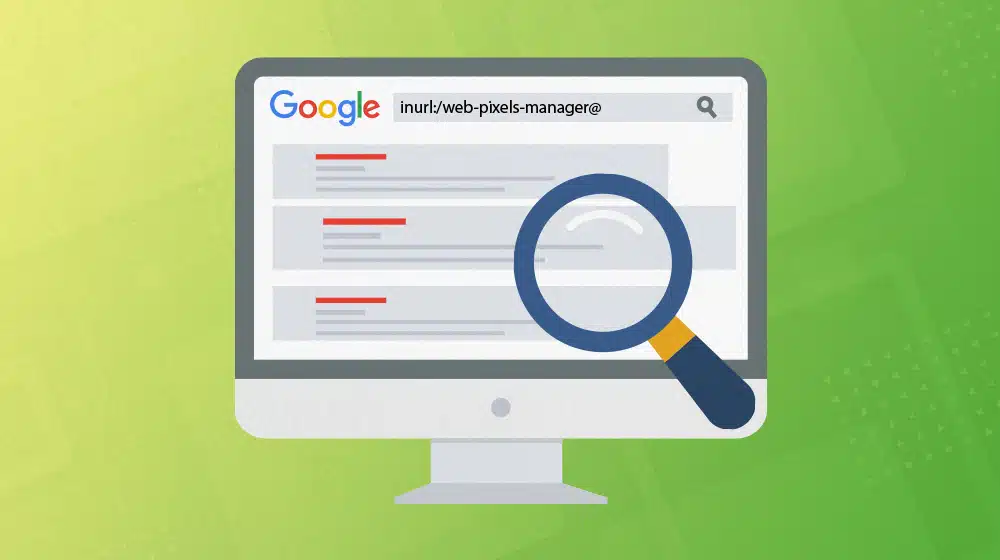
The Google Indexing Process:
- Crawling: Google’s automated bots (known as “spiders” or “crawlers”) scour the internet for new and updated web pages. They follow dofollow backlinks and internal links from known pages to discover new content on your Shopify store.
- Indexing: Once a page is crawled, Google analyzes its content (text, images, media, meta tags, etc.) to understand what it’s about. Based on this analysis and other factors, Google decides whether to include the page in its index.
- Ranking: If a page is indexed, it then becomes eligible to rank in Google’s search results when users enter relevant queries. Ranking is determined by a complex algorithm that considers numerous factors like keyword relevance, site speed, mobile-friendliness, and content quality.
How to Check if Your Shopify Store Is Indexed on Google
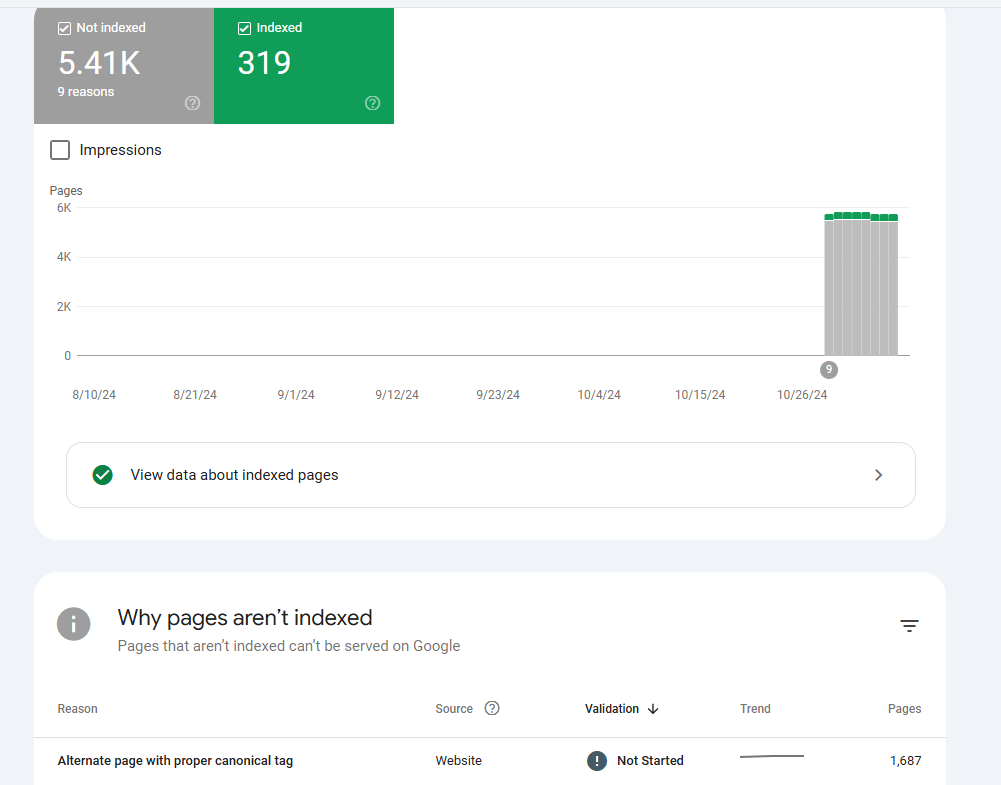
To check if your Shopify store is indexed by Google (meaning it appears in search results), you can use these methods. This step is crucial because without proper Shopify Google indexing, your products and pages won’t show up for customers searching online.
1. Simple Google Search (Quick Check)
Open Google and type: site:yourdomain.com
- If you see results: Your store is indexed.
- If you see no results: Google hasn’t indexed your store yet.
2. Google Search Console (Detailed and Reliable)
This is a free Google tool for monitoring website performance. You’ll need to connect your Shopify store to Google Search Console first.
- “Pages” (Index Coverage) Report:
- Log in to Google Search Console.
- Go to Indexing > Pages.
- Look for the number of “Indexed” or “Valid” pages. These have been included in Google’s index.
- Check “Excluded” pages to see why Google didn’t index them (e.g., “Excluded by ‘noindex’ tag”).
- URL Inspection Tool:
- Paste the full URL of a specific page (product, collection) into the search bar at the top of Google Search Console.
- “URL is on Google”: The page is indexed.
- “URL is not on Google”: The page is not currently indexed. The tool will show the reason. You can often click “Request Indexing” if needed.
Common Reasons Pages Aren’t Indexed
- New Store: Google needs time to discover new sites.
- Password Protected: Google can’t access your store if it’s password-protected.
- “Noindex” Tags: These tags can accidentally prevent indexing.
- Duplicate or Low-Quality Content: Google might skip these pages.
How to get your website indexed by Google
There are two main hurdles to getting your site indexed by Google. First, Google’s search bot, Googlebot, needs to find your site—and then it needs to determine if your content is worth indexing. Here’s how to help Google find your site and increase your odds of getting added to the index:
1. Request indexing
The first step is to ask Google to index your website. To begin, sign in to Google Search Console (formerly Google Webmaster Tools) with your Google account. If you’re logging in for the first time, you’ll be prompted to add your domain, which is simply the core part of your site’s URL. For instance, if your address is http://www.shopify.com, you would enter “shopify.com” and then click Continue.
Next, follow the displayed instructions to verify ownership of your website using a domain name system (DNS) record. You’ll copy the TXT record displayed in the pop-up window, log in to your domain registrar, paste the TXT record as a new DNS record, and click Save.
For stores using a Shopify-managed domain, you can update your DNS settings directly from the Domains section in your Shopify admin. However, if your store still runs on a myshopify.com address, you’ll first need to connect a custom domain before you can adjust these settings.
2. Create a sitemap and submit it to Google
Submitting a sitemap is one of the most effective steps for Shopify Google indexing. Googlebot is always searching the internet for new or updated pages, but it can take time for it to discover a brand-new website. If your site isn’t linked from other existing pages, Google might not find it at all. To make the process faster, you can submit an XML sitemap. A sitemap is just a file that lists all the pages on your site, helping Google understand which pages are most important and boosting your chances of showing up in search results.
To check if you already have a sitemap, type your domain name followed by /sitemap.xml in your browser. For example, use “shopify.com/sitemap.xml.” If the file shows up, copy that link, go to Google Search Console, open the Sitemaps section, paste the link, and hit Submit.
If your website platform doesn’t create a sitemap automatically, you can generate one with tools like XML Sitemap Generator and then submit it to Google.
3. Confirm indexing
It can take Google anywhere from a few days to a few weeks to index your site once you submit a sitemap. You can search Google to check your index status by typing “site:” followed by your domain into the Google search bar—for example, “site:shopify.com.”
You’ll see a list of pages Google has indexed on the SERP. If Google doesn’t return any results, your site hasn’t been indexed yet. Try again in a few days.
General Tips for Google Success
- Create Great Content: Write original, useful, and engaging descriptions for your products and collections. Tools like SearchPie or Plug in SEO can highlight thin or duplicate content so you know what to improve.
- Awesome Titles & Descriptions: Each page needs a clear, unique title and a short summary that makes people want to click.
- Be Patient: Google needs time. After you make changes, it can take days or even weeks for Google to update. You can use GSC’s “Request Indexing” button to speed up important pages.
By following these simple steps and regularly checking Google Search Console, you can solve most problems that keep your Shopify store from shining on Google.
Conclusion
Shopify Google indexing is the key to getting found by potential customers — yet many store owners overlook it. Whether your store is new or established, making sure your pages are indexed is the first step toward driving organic traffic and scaling your business.
The good news? You don’t need to be an SEO expert to fix indexing issues. With tools like SearchPie, and Google Search Console, you can audit your store, uncover hidden problems, and ensure that your valuable content is visible on Google.
Start by checking your indexing status, submit your sitemap, and optimize your key pages. The sooner your store is indexed properly, the sooner you’ll start appearing in search — where real growth happens.